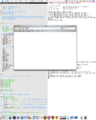Difference between revisions of "Xmonad/Using xmonad on Apple OSX"
< Xmonad
Jump to navigation
Jump to search
(Added some basic instructions.) |
|||
| Line 22: | Line 22: | ||
#comment out the line 'exec quartz-wm' and add PATH-TO-XMONAD/xmonad after it. |
#comment out the line 'exec quartz-wm' and add PATH-TO-XMONAD/xmonad after it. |
||
| − | 3. |
+ | 3. Open X11. XMonad should be running now. |
| + | |||
| + | |||
| + | XMonad is not very usable on OS X, as most apps are Cocoa or Carbon apps, meaning they don't run under Apple's X11.app and thus not within XMonad. |
||
| + | |||
| + | You could, however, probably install GTK+, WxWidgets, Qt... and rebuild many apps like Firefox, Emacs... to use X11. |
||
[[Category:XMonad]] |
[[Category:XMonad]] |
||
Revision as of 20:24, 19 January 2008
xmonad runs well on Apple OSX machines, and needs little work to be useful. This page collects advice and information on using xmonad successfully with OSX.
If you're using xmonad on a mac, add details about your configuration here!
Some instructions for using XMonad:
1. Build and install XMonad like you would any other Haskell library.
2. do the following on the Terminal:
$ cp /private/etc/X11/xinit/xinitrc ~/.xinitrc
$ chmod +w ~/.xinitrc
$ vim ~/.xinitrc
#comment out the line 'exec quartz-wm' and add PATH-TO-XMONAD/xmonad after it.
3. Open X11. XMonad should be running now.
XMonad is not very usable on OS X, as most apps are Cocoa or Carbon apps, meaning they don't run under Apple's X11.app and thus not within XMonad.
You could, however, probably install GTK+, WxWidgets, Qt... and rebuild many apps like Firefox, Emacs... to use X11.